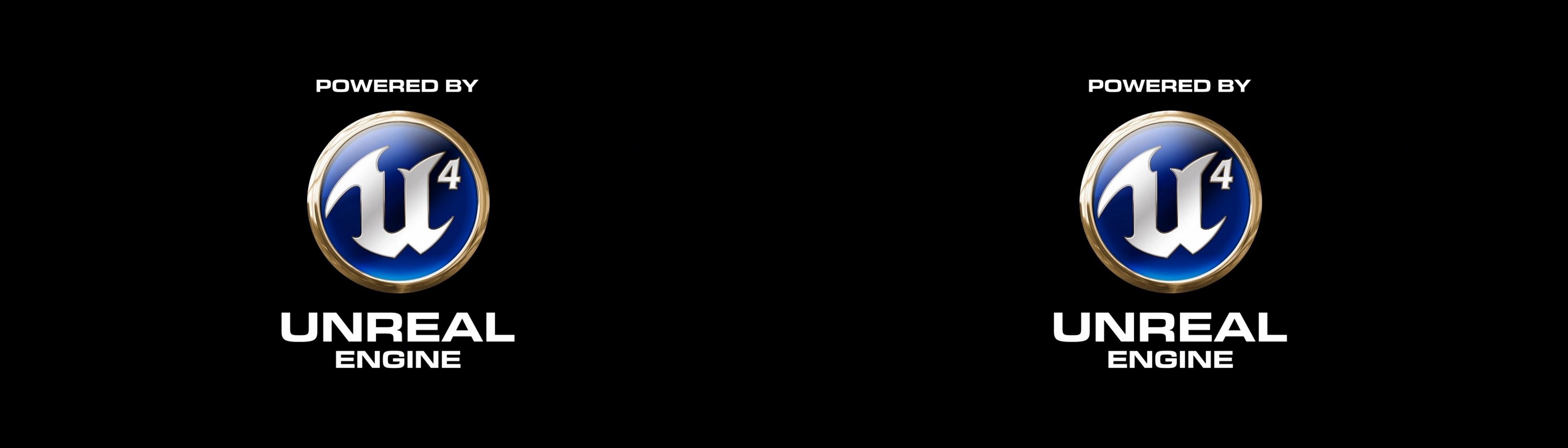UNREAL Engine 4 – Universal Fix 2 - V3.00 with Configuration Tool
— Created and assembled by Losti —
— Made with and for the 3D-Vision Community —
— Version: 3.00 —
@ 3DFM and HELIX-VISION users: Please read Getting things started section below, until starting the game the first time after installation or update to get it right!!!!
PLEASE ENSURE you are using a 3D-Vision-SUITIBLE Driver Setup! To proove or achieve, i suggest reading/using this:
SPECIAL THANKS GOES TO: Masterotaku
Version History
- 1.00 - First release.. Version History: ChangeLogs.txt in the fix folder.
- 2.10 to 3.00 - MAJOR UPDATE - 2020-11-01
- Advanced reflection overhaul, enables realistic specular reflections in all UE4 games (THANK YOU MASTEROTAKU for the basic fix for this thing!!!)
- The alternative download for AutoConvergence/AutoDepth support was removed from the download section
- universally working auto depth for HUD and auto convergence added, no EXTERNAL compat. mode needed anymore, if the game will not support auto convergence out of the box, use ALT+NUMPAD9 to switch to an alternative mode until its working
- auto-depth-compatibility-mode choice removed from the config tool, added option INGAME in the OSD for special cases if AutoConvergence/AutoDepth for HUD is not working
- a hint was added ref. the config tool that some manual changes in the d3dx.ini or configurations with 3DFM can cause crashes to command line, simply restart the config tool in this case
- several issues were fixed that was related to AutoDonvergence/AutoDepth settings and its option do disable/enable
- a new RegEx was added to kill the most annoying OnScreen Effect (light blending/mud/sparkles) (LCTRL+NUMPAD3), this also disables BLOOM
- a new RegEx was added to kill lens flares, it’s now OFF by default, you can enable it with LCTRL NUMPAD3, entries for this hint made to the OSD
- Several RegEx added for fix reflections later UE4-version 4.23 (THANK YOU MASTEROTAKU FOR THE BASIC FIX)
- Several issues with reflections was fixed
- TAA blur fix for CS removed, it’s now down by the AA/AO improvements using config tool, this has caused several issues in some games in 2.10
- NEW AA/AO improvements removing flickering sparkles from sunlight on many textures / no massive sparkling anymore
- Better AA without much motion blur on surfaces due to AA/AO fix improvements
- fixing the noise on textures or reflections, also flickering, if you use the new AA/AO fix improvements (auto install/update via config tool)
- the config tool was cleaned from outdated lines that speeds up the change of options
- added auto repair function to the config tool, in case of corrupted d3dx.ini, missing files or other critical errors (00_UE4-UniversalFix-2_Config.cmd)
- config tool will now display the UE4-Version of the game
- automatic update of the AA/AO fixes installing version 3.00 or later using config tool
- automatic install of AA/AO fixes using config tool, even if the game was not started once
- uninstallation option for AA/AO fixes removed from the config tool, they are MENDATORY! so you are forced to install now!
- optional light fix that was a trouble shooting option is solved now and removed
- motion-sickness/smooth over frames fix for UE4-games later 4.23
- SSR velocity workaround option removed, working universally now!
- NEW RegEx for perfect side screen reflection (THANK YOU MASTEROTAKU FOR THE BASIC FIX) for every UE4-game, removed this option from the OSD workaround section, its perfect now (10% of the games left that are nor cool we canntof fix this currently)
- OSD toggle key changed to from F1 to F2, to ensure perfect screenshots without any green message at the bottom left screen
- AO will work better now out of the Box, you can now choose the highest available AA in game options, in case of trouble, choose a lower one, but 90 % of the games should work with highest settings now, IF YOU HAVE INSTALLED AA/AO fix improvements!!!
- additional clipping fixes, fixing flickering in some cases
- LowConvergencePreset now reduces the user chosen convergence by 80%, not only to a static value, this should be more suitable in dependency of your desired convergence to play a game
- green overlay message added if you press the key for LowConvergencePreset
- LowConvergencePreset is now also working while AutoConvergence is enabled, it will reduce the current AutoConvergence by 80 % to a than static value, until ConvergencePreset key is pressed again, this will help you in games where AutoConvergence is still too high in special scenes
- LowConvergencePreset will now also move HUD to lower depth
- minimal auto convergence option is removed, its ZERO now. Only MaxAutoConvergence matters!
- maximal auto convergences to choose are extended for games using really low uncommon convergences like Metamorphosis, added: 2, 3, 4, 10, 20, 60 as maximal auto convergence
- static convergences to choose are extended for games using really low uncommon convergences like Metamorphosis, added convergences 1, 2, 3, 10, 20
- maximal auto convergence 1600 added, as well as for static convergence
- config folder search improved within the config tool
- dyn-light-WO-fix removed from the OSD, it was not cool and only working for some games
- green overlay message added if you use convergence presets if AutoConvergence is on, as well as if you try to set max auto depth if auto depth is OFF
- a game crash issue was fixed that was referred to a decal RegEx
- perfect mirror Shader-RegEx added based on a MASTEROTAKU fix for 4.25 and above
- FPS improvement due to much less DepthBuffer Shaders cought for AutoDepth/AutoConvergence
- Config tool option added that let you completely disable AA in case of strange transparency and glossy character models, if you cannot swith AA off in game (examples: Raji An Ancient Epic or Jedi Game)
- several strange behavior in rare cases of the batch script (config tool) fixed
- If you DO NOT USE any auto depth features (like AutoConvergence or AutoDephHud) there will be ZERO performance impact now!!! DepthBuffer ReadOut only active if you use any AutoDepth Option (AutoConvergence or AutoDephHud)
- advanced config tool options reqorked, its more smarter now and only contains additional options, that are not often used
- AO workaround fix is of now by default, in case of AO problems, try cycle the options
- OSD updated to the new functions
- fixed an issue that causes the config tool to crash if EXTENDED SAVE FOLDER SEARCH was called from the script and if game was installed in a folder like Program Files (x86) (bracket containing folder)
- a verry rare shadow issue was fixed and added to the RegEx (THANK YOU MASTEROTAKU FOR THE BASIC FIX)
- additional sunlight fix
- additional effect fixes
- Convergence for AIMING is now ZERO by default
- NOTE: MAJOR KEY CHANGES compared to V 2.10, READ KEY SECTION!!!
Foreword:
Since DHR launched the first UE4 Universal Fix last year, many games have been repaired very well for 3D-Vision. Unfortunately, there was the last update in April 2019 and the games as well as the engine have evolved, so I have invested plenty of time to fix the missing things in current games. Unfortunately, DHR is currently no longer active, so a new update seemed out of reach.
Since DHR launched the first UE4 Universal Fix last year, many games have been repaired very well for 3D-Vision. Unfortunately, there was the last update in April 2019 and the games as well as the engine have evolved, so I have invested plenty of time to fix the missing things in current games. Unfortunately, DHR is currently no longer active, so a new update seemed out of reach.
I have noticed that many new correction mechanisms are being repeated, but not for every game, and again and again new small or bigger changes have been added. Therefore, I decided to expand the UE4 Universal Fix and combine the new effects corrections in a new UNREAL Engine 4 - Universal Fix 2 and adapt them for universal use.
RESPECT the work behind the scenes:
Please respect the work behind this universal correction, every game that works with this fix would probably not have appeared WITHOUT the work of the mans behind the scene!
Optional donations
Donations for to show appreciation and provide funding towards future game fixes
Losti: www.paypal.me/Losti3D
DarkStarSword: www.paypal.me/DarkStarSword or support @ https://www.patreon.com/DarkStarSword
DJ-RK: www.paypal.me/DShanz
DJ-RK: www.paypal.me/DShanz
Contributions:
- DSS/Bo3B/Chiri: 3D-Migoto, the base for ALL the fixes you see here!!
- Masterotaku: perfect reflection fix, and many many help on demand!
- DSS: AutoConvergence/AutoDepth HUD/UI Scripts
- DJ-RK: AutoConvergence formula for UNREAL-ENGINE 4
- DHR: first UNIVERSAL-FIX for UNREAL ENGINE 4 games, a part of this one!
- Losti: Several fixes, testing and assambling of the universal fix, make THIS ONE working for so many games universually
- Skyrimer, testing many games
- Oneffthe8devliz, creating a DEMO game that makes fixing perfect reflections for UE4 later 4.23 easy for MASTEROTAKU
- danjblackmore for BETA testing! Thanks MATE!
- EVERY ONE that sends me donations and THANK YOUs for my work!
Getting things started:
- THIS FIX is ONLY for games using UNREAL ENGINE 4!!! Check GOOGLE to get INFO about the game engine your desired game is running on!!!
- DOWNLOAD the UNIVERSAL-FIX 2.0 (please see section DOWNLOAD here in this post)
- EXTRACT it it to the RIGHT folder: …\GAMEDIRECTORY\XXXXXXX\Binaries\Win64\
- START: "00_UE4-UniversalFix-2_Config.cmd" and WAIT until you can see the main screen QUICK-START menu
- The Config-Tool will install/update some things that are necessary for a perfect fix! FOLLOW IT if you will get some messages!
- If you have NEVER started the game after its installation, the Config-Tool starts the game for CONFIG-FOLDER creation, that is needed, ou can READ all the things in the tool...
- ONCE if you have entered the Config-Tool main screen (Quick-Start Menu) you can start the game with KEY0 or close it and start the game as you want
- The Config-Tool is ONLY needed in case of trouble! Please READ FAQ section if you have issues!!! (Shadow/Light-Issues, Mono-Rendering, Status bars not moving, etc....)
- When the game starts for the first time, it can lead to increased loading times and longer phases with a black screen, you may need to wait up to 15 min if you run the game for the first time! New territory, level or game sections may initially suffer from stuttering and frozen image, give the tool the time to make the necessary corrections and cache shaders
- GAME CAN CRASH HERE DUE TO THIS, JUST RESTART!!!
- Even if the OSD shaders are cached, it also happens to me that some of it was recreated even without any changes in the HLSL files for some games, may be because of driver change, may be because of other things
- THIS takes MINUTES, i can’t tell you how many but i think it's CPU dependend. I am using a core I9 (9th generation), so if you have lower CPU it may takes even longer!
- If this recaching happens, the following happens: You start the game and it obviousely will not load, it seems to run in the background!
- WAIT, get a smoke, drink a beer, whatever you want to do but JUST WAIT! The game will start! If it crashes, just start it again, the cached shaders won’t be cached again, you may have to start the game a second or a third time if it crashes while caching OSD shaders
- The game will cache MANY MANY SHADERS, this can give you HUGE INPUT LAGS....its getting better the more you play. If you MISS things due to this, restart the game and begin from the beginning ^
- Set FULLSCREEN in the game options
- If 3D will not work, try ALT+ENTER and ALT+ENTER again, or STRG+T (NOTE: you need to enable the advanced keys in the 3D-Vision setup for this, if 3D will still not kick in, READ FAQ section
- USE HIGHEST available Anti-Aliasing settings, if you have problems (ONLY IF AA/AO IMPROVEMENTS WAS/ARE INSTALLED!!!! ... in any other cases start from the LOWEST AA and raise until you have problems) like transparency or some strange things, LOWER it step by step, if this will STILL not cure things liek transparency, READ FAQ section
Keys used in the Universal Fix 2:
This is a complete listing of the key bindings used in the Universal FIX 2. For detailed information, please read the following sections carefully!
RED=NEW/CHANGED IN 3.0 since 2.1
__Key__ __Function__
#~ (EN-keyboard)
°^ (DE-keyboard) toggle Auto-Depth-Function HUD (ON/OFF)
XB_GUIDE toggle Auto-Depth-Function HUD (ON/OFF)
NUMPAD - toggle low convergence (ON/OFF)
NUMPAD + enable / disable AutoConvegence
NUMPAD / HUD Depth (cycle)
LCTRL + NUMPAD * add optional mouse courser depth (cycle)
ALT+ NUMPAD * adjust maximum AutoDepth for HUD (cycle)
. raise convergence (cycle)
. raise convergence (cycle)
, reduce convergence(cycle)
RBUTTON (Mouse) lowers convergence for aiming (on key-hold, if set in config tool)
XB_LEFT_TRIGGER lowers convergence for aiming (on key-hold, if set in config tool)
LCTRL + NUMPAD1 Screen Mud/Bloom (OFF/ON)
LCTRL + NUMPAD2 Troubleshooting, PUSH OUTLINES into depth if targeted (only available in
Start Mode 2 and 4)
LCTRL + NUMPAD3 Lens-Fares (ON/OFF)
LCTRL + NUMPAD8 AO fix options
LCTRL + NUMPAD0 HORIZON/WHITE overlay fix options (cycle)
ALT + UP Increase UPPER AUTO-DEPTH-HUD
ALT + DOWN Increase LOWER AUTO-DEPTH-HUD
ALT + LEFT Increase LEFT AUTO-DEPTH-HUD
ALT + RIGHT Increase RIGTH AUTO-DEPTH-HUD
PLEASE RAD THIS for get an idea how this will work and can be made game-individually cool!
F2 Disable/Enable OSD
ALT + NUMPAD3 Adjust Speed of Auto-Convergence change
ALT + NUMPAD5 Increase Maximal Auto-Convergence
ALT + NUMPAD4 Decrease Maximal Auto-Convergence
ALT + NUMPAD6 Switch to User Defined Convergence Settings for Min and Max Auto Convergence (have to be set in d3dx.ini, open it and search for "Key_USER_MinAuto_Conv" (w/o "")
ALT + NUMPAD7 Switch Specular Reflections to REALISTIC (ON) or object Depth (OFF)
FAQ
1. My status bars are not moving (health-bar, stamina etc..)
- start 00_UE4-UniversalFix-2_Config.cmd
- press key C
- NOTE: This will enable clipping, means you are FORCED to use a HUD depth near screen depth to avoid clipping of HUD elements!
2. I need another convergence using the AIM-Keys
- start 00_UE4-UniversalFix-2_Config.cmd
- press key A
- choose another depth adjustment for using Aiming-Keys
3. Auto Convergence/HUD/UI is not or not good working
- in game OSD will provide you ALTERNATIVE options, using ALT+ NUM 9, cycle until its working, press F10 so apply save (If non will work, you cannot use this features)
4. I need another 3D-Mode than Regular 3D-Vision
- start 00_UE4-UniversalFix-2_Config.cmd
- press key 8
- choose your desired 3D-Mode
5. I want to change 3D-Mode via key individually
- start UE4-UF2-Configuration Tool
- press key 9
- press key 1
- press key 2
- Note: This enables the 3D-Mode-Change via F12
6. I have performance issues compared to NO FIX, what can i do?
- Reduce graphic options, get another CPU/CPU, 3D can be very heavy in performance.......
- If your game suffers from input lags and freezing images while playing, its related to shader caching, play through, it becomes better the more you play and the more shaders are cached!
- Auto Depth HUD and Auto Convergence are demanding features in an universal solution, its usage is disabled by default. If you enable it (Key + and/or -) you will loose arround 10 % FPS
- Enable the alternative mode for depth buffer scale using ALT + NUMPAD0 in game, this changes the scale of the depth buffer, making AutoDepth less accurate but enables you to use suitible auto depth HUD/crosshair if this is in foreground over a texture (examples: The Outer Worlds, Dungeon Defenders Awakened)
8. HUD Elements like Cross-Hair are too high in depth
- Use ALT+NUMPAD* to adjust
9. My game is crashing, seems to be frozen, I got black screen, game seems to run in background, game seems not to start, what to do?
- please ensure you have read this section from above: That means
- Enable the crash fix workaround from 3D-Migoto
- start 00_UE4-UniversalFix-2_Config.cmd
- press key 9
- press key 1
- press key 4
- please read this section from below: Crashes and Hangups - possible Options to cure
10. My game is not starting in 3D, what should I do?
- ensure stero 3D is enabled in the NVIDIA control panel
- ensure you have set FULL SCREEN in game video options
- press STRG+T in the game
- press ALT+ENTER and again ALT+ENTER in the game
- switch to desktop and switch back to game using ALT+TAB
- AT LAST: start 00_UE4-UniversalFix-2_Config.cmd, press key 8 to FORCE FULLSCREEN
11. I have white/grey/strange overlay in some game sceenes
- seems the game suffers from some HORIZON overlay problem
- Cylce LCTRL + NUPAD 0 in game
12. I have strange issues with frames in motion, unsharpen textures, vigniette, AO/AA shadows
- please ensure to install AA/AO iprovements
- reduce AA or Post-Processing
13. I have installed the UE4-UF2 and AO/AA things and started the game and still have issues with shadows/lights/mono rendering?
- You may need another configuration for the start of the game
- start 00_UE4-UniversalFix-2_Config.cmd
- Press Key 2 for alternative starting mode
- if this is not working, retry using another starting mode by pressing key 3 or 4
- if this is still not working, please start the game using key 1 (standard) and go on in the FAQ here
- NOTE: Starting mode will be saved, next gamestart can be achieved using Key 0 here to choose the prev. selected starting mode
- PLEASE NOTE: Alternative starting mode 2 and 4 can cause object OUTLINES @ screen depth, in this case, you have an option to cure this in the OSD available with LCTRL+NUMPAD2 while you trarget outlines!! READ OSD HINTS!!!
14. Still have issues with AO shaodws
- Use key LCTRL + NUM 8 to disable/enable/cylce options for AO
15. Still have issues with wrong effects
- The effect may not be fixed using the UE4-UF2, you have 2 options here:
- 1. Disable the effect with UE4-UF2-Configuration Tool
- start 00_UE4-UniversalFix-2_Config.cmd
- press key 9
- press key 7
- press key 3
- press key 1
- READ
- press key 1
- Hunt max 11 shaders and exit the game and return to the UE4-UF2-Configuration Tool and read instructions, game will be restarted after you have finished up
- More shaders can be hunted starting the things a second time
- 2. Reduce graphic settings step by step until the effect is disabled
16. Still have issues with wrong effects, i cannot disable it anyway
- In special cases the HUD shaders shipped with the UE4-UF2 will cause problems (Example: We Happy Few), than you need to disable the HUD-fix
- start 00_UE4-UniversalFix-2_Config.cmd
- press key 9
- press key 7
- press key 2
- press key 2
- NOTE: HUD will be @ screen depth now!!
17. I want to DISABLE the OSD at game start
- start 00_UE4-UniversalFix-2_Config.cmd
- press key 9
- press key 6
18. I want to change the V-Sync behavior
- start 00_UE4-UniversalFix-2_Config.cmd
- press key 9
- press key 3
- choose your desired V-Sync state
19. How can i RESET the fix to default?
- start 00_UE4-UniversalFix-2_Config.cmd
- press key 9
- press key 7
- press key 4
Custom Keys and Constants:
- Please use X80 until X99 as constants for custom things!!!! This should be saved and not being in use!
Approximate fixes and workarounds
· Ambient Occlusion strength (cycle: LCTRL + NUMPAD8)
The ambient occlusions (AO) are fundamentally at the correct depth since 2.00, but may wall textures and stone textures can lead to errors in the reflection representation, this depends above all on the viewing angle. A possible improvement can be achieved by turning on the AO workaround fixes: Which setting is suitable depends on the game and has to be tried out. So, it's up to you to use and test this workaround, if you find wrong reflections on walls or rocks and that bothers you a lot. Switching on and off or switching through the various options is done by means of LCTRL + NUMPAD 8.
· Horizon White Overlay-Fix
Switching on and off or switching through the various options is done by means of LCTRL + NUMPAD 0.
· Push OUTLINES into depth
This is done by means of LCTRL + NUMPAD 2. and ONLY AVAILABLE/NEEDED for game starting Option 2 and 4. If you target the object having an outline that is not in depth. Your game runs crazy for around 1 second by pressing this key combination but this will push OUTLINES into depth. You have to do this every time you restart the game or you find another outline not in depth.
· Use another DEPTH-Buffer scale
This is done by means of ALT + NUMPAD 0. This afflicts AutoDepth HUD, its behavior is now not 100 % accurate but this can help to use this for games, where your aiming courser is over a near character object like n Outer Worlds or Dungeon Defenders Awakened.
Other functions and key assignments
· Aiming Key – Convergence switch
The XB_LEFT_TRIGGER and MOUSE-RIGHT-BUTTON (RBUTTON) keys are assigned a lower convergence, which reduces the depth of in-game targeting. Not every game need this, or you do not want that change, or you want a higher or lower convergence when aiming. When auto convergence is activated, the depth should automatically decrease to a comfortable level. You can adjust the value using the
· Low Convergence switch
Use this in case the shown convergence is TOO MUCH for the current scene. The key for this is NUMPAD"-"
· Cycle Depth Presets
There are ready-made profiles for convergence. The switching is done by means of comma-Key (,) and point.Key (.). Of course, you can also set any freely selectable convergence as usual via LCTRL + F5 / F6 or separation via LCTRL + F3 / F4, as long as these key functions have been activated in the NVIDIA control panel in the stereoscopic settings.
Save your settings
Press F10 after choosing your settings. Convergence and Separation Settings can be saved as normal using STRG+F7.
Troubleshooting
Please use one of the 4 Start-Options from the UE4-UF2-Configuration Tool to start the game, if you run into problems like false lights/shadows/one eye issues/mono rendering etc…
· Instructions to disable a wrong shader
Easily by the use of the UE4-UF2-Configuration Tool choosing option 9-7-3-1-1
· HUD-Element is not in depth even with enabled HUD-Depth
Easily by the use of the UE4-UF2-Configuration Tool choosing option 9-7-2-1
· You need to change depth for a HUD-Element or disable it because it’s not cool??
You can add the HUD-Depth for textures following this tutorial:
Guide on how to get access to specific textures to fix its depth / use another depth / disable it
Crashes and Hangups - possible Options to cure
Crashes and Hangups - possible Options to cure
Games may hang or crash. The reason for this can be different, so I would like to provide a small selection of options below for how the problem can either be fixed or at least narrowed down. Please note that some hang-up and crashes are caused by expense shade caching in the first minutes or hrs. of the game after install the universal fix. As you can read above, this cures automatically the more you play.
1. Enable APP_COMPAT_SHIM
It helped some players to activate the APP_COMPAT_SHIM = 1 option in d3dx.ini. To do this, look for this line and remove the semicolon in front of it to unlock the option. If this is not already the case, set this to 1.
Easily by the use of the UE4-UF2-Configuration Tool choosing option 9-1-4
2. Start the game several times
It can happen that saving the shaders becomes so performance-intensive that the game crashes. A crash is the case if you get an error message or the game does not respond for more than 5 minutes. Starts the game after a crash or hangup over 5 min, multiple times and looks to see if it gets better or the crash is fixed.
3. Use Display Driver Uninstaller (DDU) and a fresh Driver Installation
3. Use Display Driver Uninstaller (DDU) and a fresh Driver Installation
Even if it sounds like a standard phrase, it can work wonders. In case of problems with crashing or undesirable behavior in a game, you should use DDU to completely uninstall the installed graphics card driver. Download the DDU and the driver with version 425.31. Run Windows in Safe Mode and please disconnect from the internet. Run DDU and reboot, then install driver 425.31. Please continue for without being connected to the internet! Then reboots and sets up 3D vision. Start the game and see if the problems have been fixed. If not, please install the latest driver by following the tutorial below and using the installation tool (https://www.mtbs3d.com/phpbb/viewtopic.php?f=105&t=25361). Maybe that helps.
4. Start the Game using MigotoLauncher
Easily by the use of the UE4-UF2-Configuration Tool choosing option 9-1-5 or for windows game, try 9-1-6
5. Remove some unsteriorization Option
Bo3B has reported that the game OuterWorlds (Windows Store Version) crashes due to the following entries in d3dx.ini:
[TextureOverrideDepthTarget1]
match_type = Texture2D
match_format = R16_TYPELESS
; match_bind_flags = 0x48
match_width = heightStereo Mode = 2
It is not clear why this happens and it can also be an isolated case. The fact is that by removing these lines, some shadow corrections are lost.
6. Disable STEREO while starting/loading a game
Turning off 3D while a game is loading may prevent a crash. Make sure beforehand that you have activated the extended key combinations in the Nvidia Control Panel for 3D vision. This enables you to disable 3D by pressing CTRL + T. When you have loaded your savegame, you can turn 3D on again by pressing this key combination.
7. Disable NVIDIA Shader Cache
I remember that a few years ago some games crashed due to the NVIDIA shader cache. Switching off will increase loading times and may affect InGame performance, but it is worth trying. Go to the 3D settings in the NVIDIA Control Panel and set Shader Chace to OFF.
8. Use a clean MIGOTO Version to track down if the Universal FIX is the Problem or not
If nothing works, please download a clean 3D Migoto version and uninstall the Universal Fix. Copy the content of the x64 directory to where you had installed the universal fix. Then start the game. If it still crashes, a Sahder hacker can't help. There is still the possibility that fix settings or false positively recognized sahder will crash the game. If the game crashes despite a clean version of Migoto, it is not because of the fix, but because of the system, the game or 3D in General.
9. Please let the others know about your findings and things you have tried
If there is a post for a game here in the blog that has been repaired with the UNIVERSAL Fix, please post everything you did to solve the problem. But please let us know if nothing has helped so that the other users know. Please indicate your Windows version and the graphics card you are using. If there is no post here, I ask you to create one in the MTBS forum so that either someone can deal with it in more detail or the others are informed (https://www.mtbs3d.com/phpbb/viewforum.php?f= 181).
Download:
Plase uninstall a previous installed version first and than apply another one if you have changed your mind! Do not copy a new version over a previous one !!