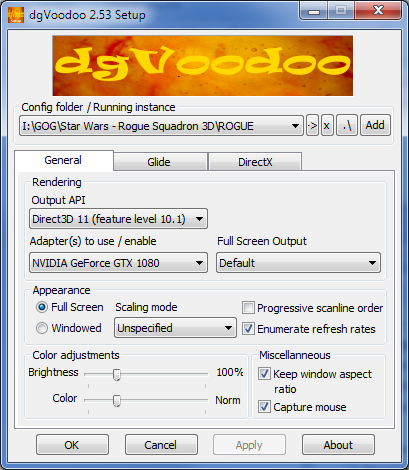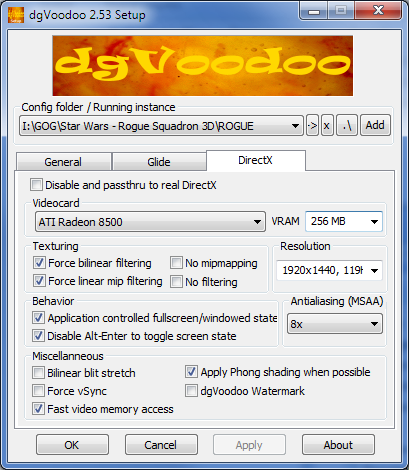3D Vision fix for Skyrim Special Edition, which uses a DirectX 11 renderer. Made by masterotaku and DJ-RK. It was possible to do thanks to the 3Dmigoto developers.
Download link (7z): https://s3.amazonaws.com/masterotaku/SkyrimSE/skyrimse_3dfix_v2.7zDownload link (zip): https://s3.amazonaws.com/masterotaku/SkyrimSE/skyrimse_3dfix_v2.zipFixed- Shadows.
- Water.
- Snow particles on surfaces.
- Skybox (clouds, sun, moon, stars, etc).
Not fixed- Screen space reflections. Although they aren't too bad.
- God rays.
Installation1- Download Geforce 3D Profile Manager.exe attached to
this page.
2- In the "C:\ProgramData\NVIDIA Corporation\Drs" folder delete the nvdrssel.bin file (It will get automatically generated on profile import and export).
3- In Geforce 3D Profile Manager, choose "Export SLI Profiles" and save the NVIDIA Profiles.txt somewhere.
4- Open NVIDIA Profiles.txt in notepad (other editors may corrupt the file's non-standard encoding). At least up to 375.76 drivers, the game doesn't have a SLI profile. You need to import the profile contained in the "profile.txt" file, which is:
Profile "Elder Scrolls V: Skyrim - Special Edition"
ShowOn GeForce
ProfileType Application
Executable "SkyrimSE.exe" Launcher="SkyrimSELauncher.exe"
Setting ID_0x00a06946 = 0x780020F5
Setting ID_0x1033cec2 = 0x00000002
Setting ID_0x1033dcd3 = 0x00000004
Setting ID_0x70092d4a = 0xb19c3532 InternalSettingFlag=V0
Setting ID_0x701eb457 = 0x2241ab21 InternalSettingFlag=V0
Setting ID_0x702442fc = 0x1c22fe24 InternalSettingFlag=V0
SettingString ID_0x7049c7ec = "웪ꑌ" InternalSettingFlag=V0
SettingString ID_0x7051e5f5 = "籪鸙" InternalSettingFlag=V0
Setting ID_0x708db8c5 = 0x5c3300b3 InternalSettingFlag=V0
Setting ID_0x708db8c5 = 0x3FF13DD9 UserSpecified=true
Setting ID_0x709a1ddf = 0x4b1cd968 InternalSettingFlag=V0
SettingString ID_0x70b5603f = "榛鳈⏙ꢗ" InternalSettingFlag=V0
Setting ID_0x70edb381 = 0x24208b6c InternalSettingFlag=V0
Setting ID_0x70f8e408 = 0x80b671fc InternalSettingFlag=V0
Setting ID_0x709a1ddf = 0x4b1cd968 InternalSettingFlag=V0
Setting ID_0x709adada = 0x37f58357 InternalSettingFlag=V0
EndProfile
5- Unzip the contents of the fix in the root folder of the game ("Skyrim Special Edition").
6- Launch the game and disable Compatibility Mode (ctrl+alt+F11 unless you had changed the hotkey). You need to have the advanced 3D Vision hotkeys enabled for that.
Hotkeys
- "F1": four convergence presets. Change them in "d3dx.ini" if you don't like them.
- "F2": HUD depth presets.
- "F3": bloom on/off. Not disabled by default.
- "F4": fog on/off. Not disabled by default and not intended to be disabled.
- "y": blood on screen effect. Not disabled by default.
- "v": HUD X axis curvature presets. 0 by default. The other values are 1 and -1.
- "b": HUD Y axis curvature presets. 0 by default. The other values are 1 and -1.
- "n": general HUD curvature setting. Curvature is disabled by default.
- ".": autocrosshair by DJ-RK, but this time as a hotkey. Disabled by default (it can interfere with some menus).
- "l": HUD on/off. It's on by default. It will disable all menus, letters, cursors, etc.
Recommended settings
Disable god rays in the game launcher options. For now they are at screen depth, so they are incorrect.
Screen space reflections work mostly OK for ground surfaces and will make nice 3D reflections, but you will notice that on walls and other surfaces they won't be accurate. It they annoy you or you need more GPU performance, disable them in the game launcher options.
FAQ
Q: Does this work with mods?
A: This fix has been tested with the Unofficial Skyrim Special Edition Patch (
http://www.nexusmods.com/skyrimspecialedition/mods/266/?) and also with and without some graphical mods, like Realistic Water Two (
http://www.nexusmods.com/skyrimspecialedition/mods/2182/?). I have also tried texture mods, which don't modify any shaders and shouldn't give any problems.
Q: There are too many hotkeys! They interfere with my custom binds or console commands. Can I disable some of them or change their key?
A: Yes. Open the "d3dx.ini" file and search the hotkey you want to delete or change. The sections are "[Key1]", "[Key2]" and so on. Delete them and the lines below them, or edit the "Key = " line. I have included descriptions so you will know which is which. You can also change the default value of variables. It's above the hotkeys section.
Q: X effect is broken since Y game update or Z essential mod. How can I let you know?
A: It's probably best if you post in this thread (
https://forums.geforce.com/default/topic/969381/3d-vision/the-elder-scrolls-v-skyrim-special-edition/1/) rather than in this blog post. But feel free to post here. I'll try to check often.